For all new apps, you can customize the type-ahead search picker for your form to make it easier and faster for your users to select the correct parent record.
Your record picker can be based on one of three things:
The default record picker – an advanced setting on the parent table
A report in the parent table that you select in form properties. This report will determine how records display in the picker and provides more information to identify these records.
A lookup field in the child table that you select in form properties. This field can be used in place of the key field to identify records on the parent table.
In addition, you can set the reference field properties on the child table to further customize the record picker. Reference field properties include:
The proxy field, which allows you to always refer to the parent record using a lookup field, instead of the key field.
Conditional values, which allow you to filter the parent records available based on the relationship between the record and a third table.
Customizing the default record picker
To customize the default record picker, go to Table Settings > Advanced Settings.
In the Record Picker section, select up to three fields to help your users identify the correct record.
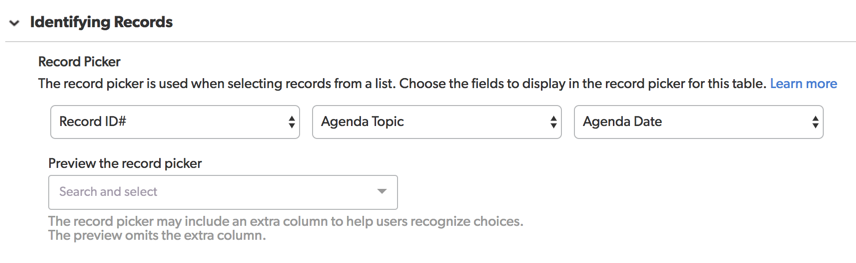
Previewing your record picker
You can preview how your record picker columns will look by selecting the picker from the drop-down.
Note: The record picker may display an extra column to ensure a consistent view between edit and view modes. This fourth column is added if your app uses a proxy field to identify records and that proxy field is not one of the fields you selected. This fourth column does not display in preview mode.
Choosing a specific report
You can choose a specific report on which to base the record picker, which allows you to filter and sort the fields. To choose a specific report, select Customize this Form or right-click and select Edit the properties of this form element.
Select a report name in the When used for data entry drop-down.
To customize this report for your record picker, select report and edit the report properties.
Note: Customizing the report will change this report everywhere it’s used. Instead, you may want to create a custom report for use in your record picker.
Choosing a specific field
To choose a specific field to base your type-ahead search picker on, select Customize this Form or right-click and select Edit the properties of this form element.
Select a field name in the When used for data entry drop-down.
Reference and proxy fields on forms
In the rare instances where you have both a reference and proxy field on the same form, Quickbase will automatically match the value selected in either field so that they are consistent.
Tip: As a best practice, forms should include either a reference field or a proxy field, but not both.