This topic explains how to check on your account's usage based on the limits defined by your service plan.
To check on your account usage:
-
Click Account Summary.
-
In the Account Info section, you can find your usage information in the table under Purchased & Used.
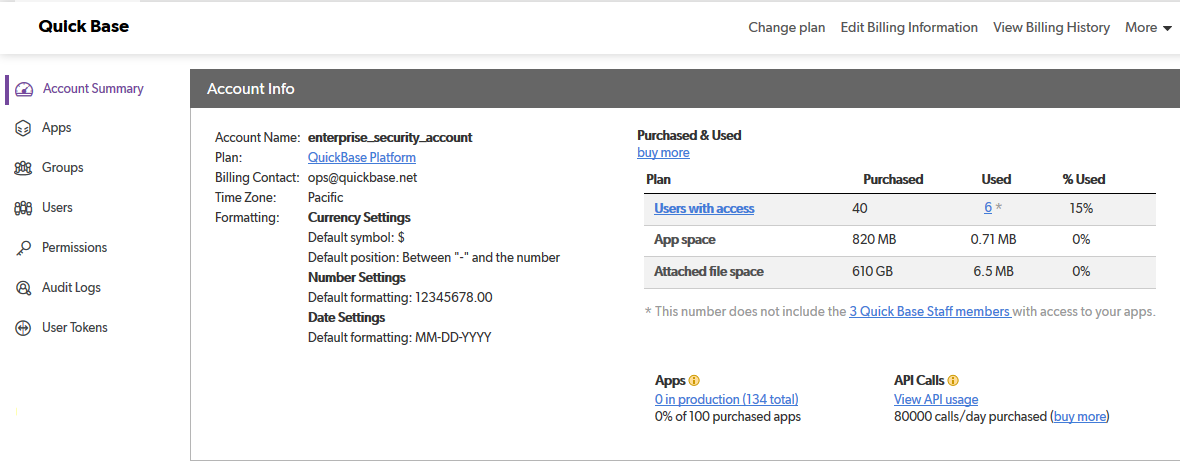
The table shows you how many users you have and how much space your apps and attached files are taking up. The limits on these items are defined by your service plan (click on the plan name at the left to see plan details). If you are at 90% or over in any category, a link appears on the right side of that row. Click the link to add capacity to your service plan.
Two other usage measures are shown under the table: Apps and API Calls. These items provide useful information for account administrators.
-
The Apps heading shows the number of apps in your account that are considered to be in production. An app is in production if either of the following conditions is true:
-
The app has at least three users.
-
The app uses more than 500KB of app space and is more than 90 days old.
This information gives you a quick look at how many apps in your account have a lot of data or a lot of users. Click the linked text to display app usage details on the Apps page.
-
-
The API Calls heading shows how many times information was requested from apps in your account by calls from external programs. The requests could be either Quickbase HTTPS API calls or other calls to Quickbase from external programs or cloud services. If there have been calls from external programs in the past 30 days, click the View API usage link to display a chart showing daily counts of API calls for apps in your account.
Note:
-
The time that an API call is made is recorded using Coordinated Universal Time (UTC) rather than the local app time.
-
If an app has been transferred out of your account within the past 30 days, any API calls made to it still appear in the total shown here.
-