 |
This topic refers to functionality that is not available to accounts on the Quickbase Essential plan. If the functionality described here does not match what you're seeing in Quickbase, your account is probably on this plan. |
You may want to copy an app that has relationships with other applications. If you are copying a detail app that has cross-app relationships, you have several options. You can:
-
Maintain the relationship in the copy
-
Remove the relationship in the copy
-
Grant clone access to the relationship in the copy
Maintaining cross-app relationships in an app copy
When you copy an app, you can choose to maintain its cross-app relationships in the new copy. When you choose this option, Quickbase creates a cross-app relationship between the new child app and the parent app specified in the original relationship. If you don't have admin permissions on the parent app, you'll need to request these permissions for this relationship to work properly.
Note: Quickbase does not add the new child app (the new copy) to the cross-app permissions of the parent app.
Removing cross-app relationships in an app copy
You can also choose to remove any cross app relationships that exist when you copy an app. If you choose this option, you'll see that the relationship still exists in the copy; however, it is disabled. If you look at this relationship on the Relationships list, you'll find that the relationship goes to an "Unknown Table" in the parent app, as shown below. Later, if you change your mind, you can re-enable these relationships.

Granting clone access to the cross-app relationships
You'll see this choice only if you have administration permissions on the parent app. Selecting this choice will maintain the cross-app relationship in the copy, but will also add the copy to the cross-app relationship access properties of the parent app. After copying the app, you'll see the new copy listed in the cross-app relationship access properties for the parent app:
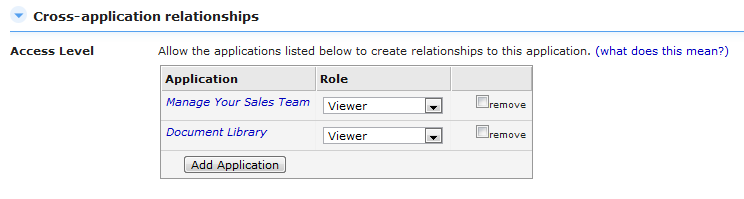
Copy an app with a cross-app relationship
To copy an app with a cross-app relationship:
-
Open the app that you want to copy.
-
Click Settings, click App management, then click Copy app.
Note: If this command option doesn't appear, you do not have permission to copy the app.
-
Enter a new name and description (optional) for the app.
-
Specify whether Quickbase should copy the app data, users, and roles when it makes the copy. (For more information, see Copying the structure of apps.)
-
Tell Quickbase what to do with the cross-app relationships when it makes the copy. Choose one of the following:
-
Maintain cross-app relationship
-
Remove cross-app relationship
-
Grant clone access to the cross app
-
Click Copy Application.
Quickbase creates and opens the copy of the app.
-
Once you've created your copy, you may want to take some additional steps:
-
Invite users. Even if you chose to grant users of the original app access to the new one by leaving their roles in place, you should bring the new app to their attention. If so, go to the Manage Users page and invite them.
-
Activate existing emails. When Quickbase copies your app, it copies any automated emails you've set up, but deactivates them in the new app. If you want Quickbase to start churning out emails from your new app, you must activate them. (Read how to activate and deactivate notifications, subscriptions and reminders.)
-
Note: If the application you're copying has a field that gets its values from a field in another app, the field will still get its values from the field and app you specified when you set it up. However, if that field gets its values from a field in another table in the same app, that setup will be copied so that the field gets its values from the copied app rather than the original app. Read more about shared value fields.