If you ever visit the Department of Motor Vehicles or filed your taxes, you probably used forms that feature fields. For example, when you fill out an application for a driver's license, you enter your first name in one box, your last name in the next box, and so on. Each space that holds a single piece of information is called a field.
In Quickbase, fields work the same way. They hold specific pieces of information. When collected together these pieces of information form an entire record. For example, a table that tracks inventory for a toy store, might feature fields called Toy Name, Manufacturer, Model Number, Amount in Stock, and so on. Each field represents one piece of information about a particular toy. Each toy appears in your Quickbase application as a record.
How do fields appear in Quickbase?
Fields display differently depending upon where you are working in Quickbase.
If you're filling out a form, Fields appear as empty boxes with labels. If you were to complete the form below and save it, all the pieces of information would be saved together as a record.

If you're looking at a table report, fields appear as columns:
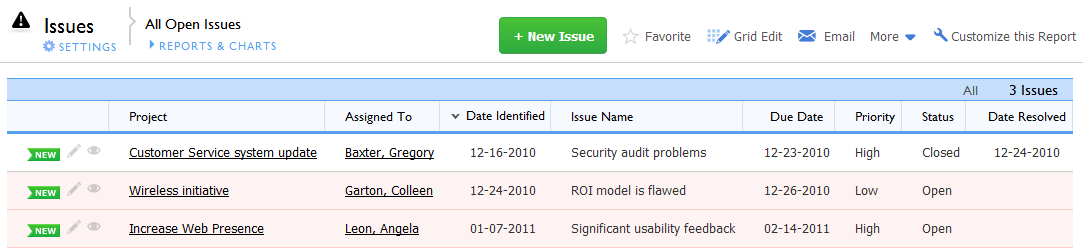
Each row represents one record—its information split into fields (columns). For example, in the table pictured above, you can tell that Colleen Garton is assigned to the Wireless initiative project because all that information appears in the same row.
There's more to fields than meets the eye. A field always has a type associated with it and can have other attributes as well. You select a field type, based upon what kind of information the field will contain. For example, if a field should always contain numbers, its type would be numeric. Fields that contain names should be text type. (Read all about field types.)
You can change other properties of a field as well. For example, if you want to force users to complete a particular field, make that field "required." If you do so, Quickbase won't let a user save a form without completing that field. Or, say you have a field that tracks inventory numbers and you never want two records to have the same one. If you make that field "unique" Quickbase won't accept a value that already exists in another record. (Learn more about changing the properties of a field.)