Sometimes, when you display a table report, you find that the columns and their order are all wrong for you. It's easy to change. In fact, you don't even need to change screens! Make changes directly on the report display.
Note: You can't change column settings of an embedded report when viewing it on the app Home page or a form. It may look like you'll be able to move columns, but you can't save your changes when working with an embedded report. For instance, if you drag and drop a column to a new position on a report that's been embedded on your app's Home page, it will appear that you've moved the column. However, when you navigate away from the Home page, and then return again, you'll see that the change you thought you made didn't take place.
If you want to make changes to a report that's been embedded on a form, you must display the standalone report. You can then make the changes described in this topic.
To change column settings on the report itself
Quickbase lets you rearrange a report with easy-to-use click and drag editing features.
You can:
-
Move a column by clicking on its heading and dragging it to the desired location. Or click the
 button in the column heading and within the menu that appears, select Move this column. Quickbase outlines the column heading in yellow. Click and drag it to the new location (shown by the green line in the image below).
button in the column heading and within the menu that appears, select Move this column. Quickbase outlines the column heading in yellow. Click and drag it to the new location (shown by the green line in the image below).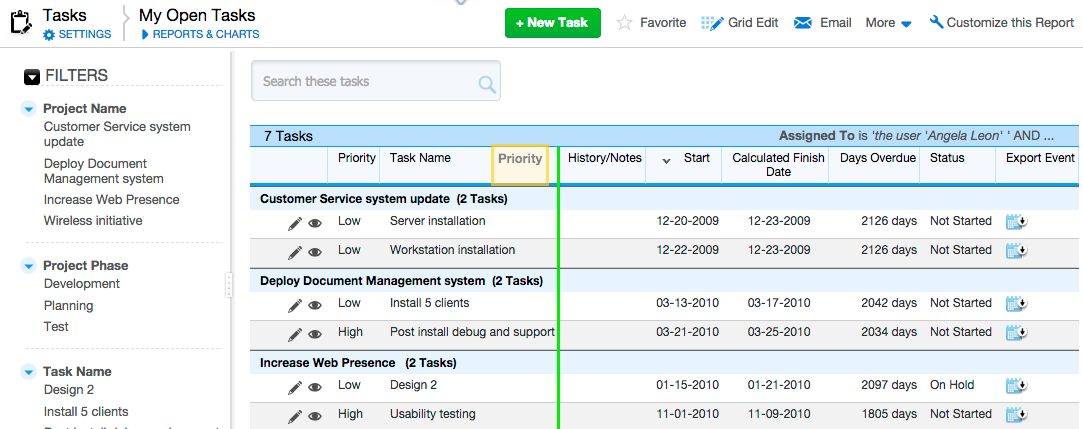
-
Hide a column by clicking
 in a report column heading and, within the menu that appears, selecting Hide this column.
in a report column heading and, within the menu that appears, selecting Hide this column. -
Add a column by clicking
 in a report column heading and, within the menu that appears, select Add a column. Choose a field from the list that displays. Quickbase inserts the column to the right of the column you clicked on.
in a report column heading and, within the menu that appears, select Add a column. Choose a field from the list that displays. Quickbase inserts the column to the right of the column you clicked on.
Read more about making changes directly on a report display.
To change column settings within the Report Builder:
-
Display the report to change. Click a table name, then click Reports & Charts on the Page bar to open the reports panel. Click a report name to open it.
-
Click Customize this Report on the Page bar.
-
Select columns to display and set their order.
The Columns section controls field order within a report. If Default columns is selected, click Custom columns radio button instead.
You can select specific columns to display and set their order from left to right. Read how.
-
When you are done selecting and ordering fields, click Save.
FAQ - I edited a report and saved it, but Quickbase reverts to the old format. Why won't the program save my changes?
In certain situations (like when you click a report link field, or when you conduct a Find operation, for example) Quickbase displays results using reporting defaults you specify for each table. You cannot change these defaults by clicking the Customize this Report link or rearranging columns directly on the screen. When you do so, Quickbase actually creates a new report, but makes no changes to your reporting defaults. You can indeed change reporting defaults, however. Read how.