When Julius Caesar crossed the Rubicon, he knew there was no turning back. Had Caesar tracked his activities in a Quickbase Timeline report, he wouldn't have shown the crossing as a mere task on his path to world domination, but as a milestone. Most timelines include events that signify the close of a particular phase in a project or process. Project Managers call these watershed moments milestones. If you want, you can call attention to such events on your Timeline Report. When you indicate that a specific task is a milestone, Quickbase displays it with a special diamond-shaped graphic.
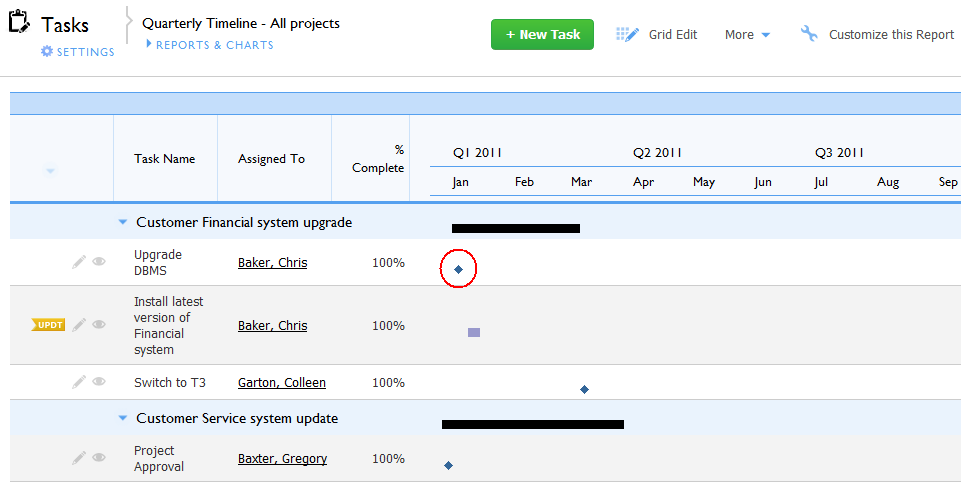
Milestones display as diamonds that appear at an event's ending date.
To set up milestones:
-
Create a Checkbox field.
You'll use a Checkbox field to mark a record as a milestone. Add a new field to the table containing the events for which you want to create a timeline, and make its field type Checkbox. Name it Milestone. If you are prompted to add the field to forms, click Yes.
-
Identify the new Checkbox field as your table's milestone field.
Create or open a timeline report in the Report Builder. Within the Milestone dropdown, select your new Milestone field.
-
Within any records that you want to show as milestones, turn on the Milestone checkbox.
FAQ - I want all tasks with no duration to show as milestones. How can I automate this?
You can easily set this up. Instead of creating a regular Checkbox field, create a Formula - Checkbox field that can turn itself on if there's no duration. Within the report builder, select that field from the milestone dropdown. The formula you'd enter in the field's properties page would read something like: If([Duration]=0,true,false)
Should you implement this setup, remember that milestones are based on an event's ending date. So, in order for your milestone to show up, you MUST have a date in the field you specified as the ending date, even if you're automating milestones with a Formula - Checkbox field.