FastField is a mobile forms solution. Use FastField to build forms for users in the field to capture and submit data from their mobile devices.
Quickbase admins can link their Quickbase and FastField accounts to connect data, workflows, and users.
In this article
About the integration
Connecting your FastField and Quickbase accounts helps you capture data more easily from mobile devices and do more with it in Quickbase. You can do things like:
- Create FastField forms from Quickbase tables
- Send FastField form responses to Quickbase
- Automate workflows between accounts
This connection helps in workflows between the office and the field. For example, let's say you're managing a safety app in Quickbase that requires people in the field to complete it. From your Quickbase table, you can create a new FastField form. After you name the form and select the fields to import, you now have a new form in FastField with your Quickbase fields that you can edit. After your form is ready, it is saved and published. After a form is published, people in the field can access and open it.
In the field, people can log in to the FastField app on a mobile device and open the form. They can open the form, document any incidents, and submit the form.
After the form response is submitted, that data is saved in the table in Quickbase.
Integration options
There are two ways to connect your FastField and Quickbase accounts. While both methods enable use of the integrated features, there are differences regarding permissions and access.
1. Single sign-on (SSO) linking (from the Quickbase Admin Console)
This method fully links your FastField account to your Quickbase realm. It requires all new FastField users (and optionally existing users) to have a Quickbase account and log in to FastField with their Quickbase login. It is set up in the Quickbase Admin Console on the Permissions page.
SSO linking allows you to:
- Use single sign-on (SSO) to log in to FastField with your Quickbase credentials
- Open FastField from Quickbase
- Manage users' FastField permissions in the Quickbase Admin Console
It also enables these features:
- Create a FastField form from a Quickbase table schema
- Sync and manage lists (data tables) used in forms
- Send FastField form responses to Quickbase
Learn more about linking your accounts for SSO.
2. User token linking (from FastField)
This method uses Quickbase user tokens to connect FastField to Quickbase tables. It allows you to set up multiple integrations to use with multiple Quickbase apps. It is set up in the FastField Portal on the Integrations page, or when creating a new form, data table, or global workflow.
User token linking:
- Does not require Quickbase SSO to access FastField
- Does not require FastField users to have a Quickbase account
- Does not allow access to FastField from Quickbase
It also enables these features:
- Create a FastField form from a Quickbase table
- Sync and manage lists (data tables) used in forms
- Send FastField form responses to Quickbase
Learn more about linking with a user token.
Invite people to use FastField
This section applies to accounts linked for SSO (linked from the Quickbase Admin Console)
Add an admin or builder from Quickbase
In the Admin Console, select who can access FastField from Quickbase. Like other permissions in Quickbase you can either allow all app admins or select specific users. When someone has permission, they see buttons to open FastField on the My Apps page, in the main navigation menu, and on the Forms page within table settings.
To give a specific user permission to use FastField:
- In Quickbase, open the Admin Console and go to Permissions.
- For the FastField field, select Specific users can go to FastField from Quickbase.
- Under Permitted users and groups, add the user.
This adds them to the table at the end of the page. - Turn on the FastField access toggle.
This gives them permission to see the buttons and access FastField from Quickbase. It also assigns them Builder or Collector permissions in FastField. Learn more about user roles in FastField.
Learn more about granting and revoking permissions to FastField.
Add a user from the FastField Portal
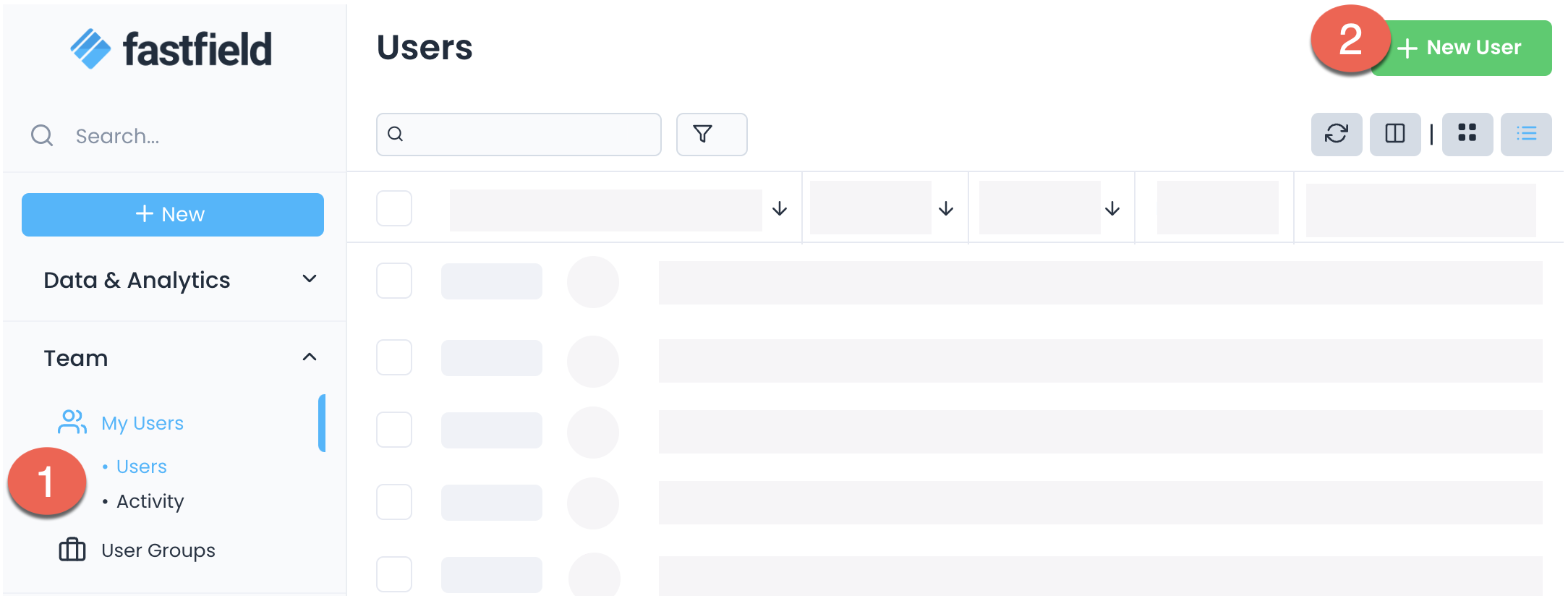
- In FastField, go to Team → Users.
- Select New User.
- Enter information for the person you’re adding, and then select Save.
Use the email address that they use to log in to Quickbase. - Access to specific forms only can be granted by using Form Libraries or by dispatching task forms to individual users. Libraries consist of a set of users and forms that you want to grant those users access to.
To assign users to Form Libraries, go to Form Sharing → Libraries. Select the Actions button next to the Library. Next, select the Users button to manage the list of users who belong to the Library. Learn more about user roles in FastField.
Open FastField from Quickbase
This section applies to accounts linked for SSO (linked from the Quickbase Admin Console)
People who have permission can open FastField from Quickbase using the:
- FastField button in the main Navigation Menu
- Open FastField button on the My Apps page
- New FastField form button on the Forms page of a Quickbase table's settings
When you use one of these buttons, you're automatically signed in to FastField.
Permitted users can also sign in to the FastField app by selecting Sign in with Quickbase. This will only work if they've used the Open FastField button on the Quickbase My Apps page first.