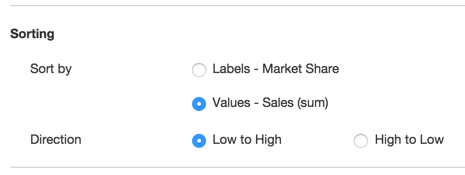Using the Report Builder, you can specify custom sorting for your chart reports. Use the Sorting section in the Report Builder to specify how the chart data should be ordered.
To specify sorting for a chart report:
-
In the Sorting section of the Report Builder screen, choose a field to sort by.
-
Labels – Most often, your report will be sorted by the values of the field you have chosen for category labels. This radio button will be labeled Funnel grouping for funnel charts, Values (x-axis) for scatter and bubble charts, and Series for pie charts.
-
Values – You also have the option to sort by values, if you are working with a bar, horizontal bar, or pie chart. (This option is not available for stacked bar charts.)
-
-
Select a sort direction.
-
Low to high – Quickbase puts the lowest values from the field you choose at the left of your chart. This is the default sort order. For dates, Quickbase orders from earliest to latest. Text fields are sorted in alphabetical order.
-
High to low – Quickbase puts the highest values from the field you choose at the left of your chart. For dates, Quickbase orders from latest to earliest. Text fields are sorted in reverse alphabetical order.
-
-
If you have selected a field to display a series in your chart report, you can also choose a series direction.
-
Click Save on the Page bar to save your changes and view the report.