The Quickbase address book helps you find users to add to your app. Using the Quickbase address book, you can browse or search to find users and groups. You can also use the address book to search the entire Quickbase user base for a specific user.
You can narrow your search by selecting one of these categories:
-
All Quickbase Users
-
Users at <yourcompany>
-
Groups
-
Users in this application
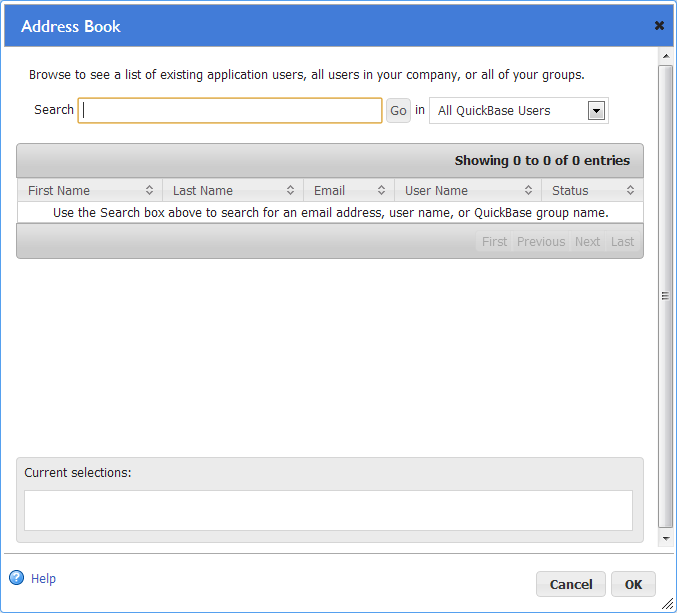
Finding any Quickbase user or group
Imagine that you want to invite a certain vendor you're working with to your Quickbase application. You know for a fact that they are a Quickbase user. But you also know that they are not part of your company.
Quickbase lets you search the vast Quickbase user base to find Quickbase users or groups you might want to invite to your applications using the All Quickbase users option.
The groups you can see and invite in the address book depends on whether you have permission to create applications:
-
If you have permission to create applications, you see all groups associated with the account when you're adding users from the address book.
-
If you have Basic Access with Sharing permission for the application, but do not have permission to create applications, you see only those groups to which you belong. If you want to invite a group to which you don't belong, you must search for the group's name.
To search for any Quickbase user or group:
-
Click Users.
-
Click + Share app with new user.
-
Click the Quickbase Address Book
 next to the Enter emails, names, user names, or groups field.
next to the Enter emails, names, user names, or groups field. -
Select All Quickbase users, under Groups, the name of a group, or Users in this application from the list.
-
Enter any of the following search criteria in the Search box:
-
The user's exact email address
-
The user's Quickbase user name
-
Group name
-
Domain group name
-
Click Go.
Quickbase displays any match it finds in the results table.
-
Click the user to move it to the Current selections box.
Finding users in your company
If your company's email domain has been registered with Quickbase, you can search or browse through a list of Quickbase users who work for your company by choosing your company name from the dropdown. You'll see this option only if the email domain you used to sign in has been registered with Quickbase. If it has been registered, you can search for or browse all Quickbase users in your company. (Learn how to register your company's email domain with Quickbase.)
To browse all users at your company:
-
Leave the Search box blank and choose your company name from the dropdown. Quickbase displays a list of users.
-
Click anywhere along the line of your selection to choose a user. Quickbase moves the user to the Current selections box.
To search for users in your company:
You must be signed in using an email domain that is registered with Quickbase to use this option.
-
Choose your company name from the dropdown:
-
Type your search term in the Search box. You can type an email address, a user's full name, or a user name. As you type your search criteria, Quickbase narrows the list so that it includes only potential matches.
-
Click anywhere within the line that contains the user you want to select. Your selection moves to the Current selections box.
-
When your list is complete, click OK to return to the Add Users page. You can then add or add and invite the selected users.
Finding or creating a group
Use the Select or create a group option to:
-
See a list of all groups to which you belong
-
Create a new group, if you have permission to create applications. Learn more about creating groups.
Finding users who have access to your application
When you are adding new users, you probably won't need to search for users who already have access to your application very frequently. However, you may want to set a certain user up with multiple roles, so that they can help test a certain application change. (Testing as a role is not available to accounts on the Quickbase Essential plan.) If you want to find users who already have access to your application, choose Users in this application.
To browse all users with access to your application:
-
Leave the Search box blank and choose Users in this application. Quickbase displays a list of users.
-
Click anywhere along the line of your selection to choose a user. Quickbase moves the user to the Current selections box.
To search for users in your application:
-
Choose Users in this app from the list.
-
Type your search term in the Search box. You can type an email address, a user's full name, or a user name. As you type your search criteria, Quickbase narrows the list so that it includes only potential matches.
-
Click anywhere within the line that contains the user you want to select. Your selection moves to the Current selections box.
-
When your list is complete, click OK to return to the Add Users page. You can then add or add and invite the selected users.
Can I add a new user from here?
Absolutely. If Quickbase does not find the user, it displays a table with the user's email address. Select the user and click OK. Quickbase creates a provisional user account and adds the user's email address to the Add Users dialog. (If you are sure of the user's email address, you could also cancel out of the address book and enter it directly on the Add Users dialog.)
Note: Be careful when creating new users. If you're entering information on someone who's never logged into Quickbase to access your application, make sure you type the person's email address correctly. A typo results in a lost invitation and a bogus user account that you can't remove from Quickbase. If you've entered an incorrect email address, create an additional account using the correct email address. Even when you do so, there's a danger that others may mistake the bogus account with the real account (if they're very similar) and your user may miss invitations and alerts. If this confusion occurs, you must contact Quickbase support to resolve it.
